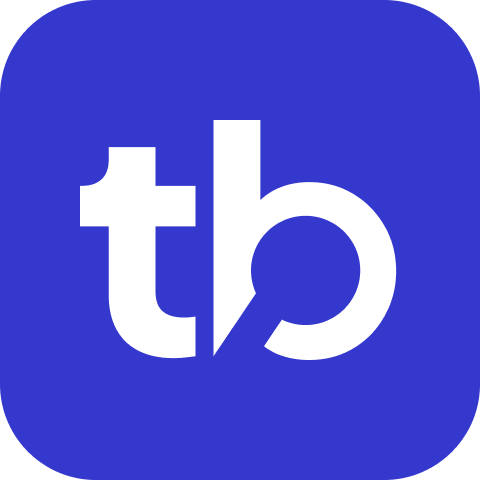How to Integrate Mocha with TestBeats
This guide shows you how to send your Mocha test results to Slack, Microsoft Teams, or Google Chat using TestBeats.
What You'll Achieve
After following this guide, your Mocha tests will automatically send results to your team communication channels, complete with AI-powered failure analysis and detailed reporting.
Prerequisites
Before starting, ensure you have:
- A Mocha test project
- TestBeats installed (
npx testbeats@latest --version) - A webhook URL for your communication platform (Slack, Teams, or Chat)
- (Optional) TestBeats API key from app.testbeats.com
Step 1: Choose Your Report Format
Mocha supports multiple report formats. Choose the one that best fits your needs:
Option A: JSON Reports (Recommended)
Run your tests with the JSON reporter:
mocha tests --reporter json > results/mocha-report.jsonOption B: JUnit XML Reports
First, install the JUnit reporter:
npm install mocha-junit-reporter --save-devThen generate JUnit reports:
mocha test --reporter mocha-junit-reporter --reporter-options mochaFile=results/junit-report.xmlStep 2: Choose Your Integration Method
You have two options to send results to TestBeats:
Option A: Command Line (Quick Setup)
For JSON reports:
npx testbeats@latest publish \
--api-key '<your-api-key>' \
--slack '<your-webhook-url>' \
--mocha 'results/mocha-report.json'For JUnit reports:
npx testbeats@latest publish \
--api-key '<your-api-key>' \
--slack '<your-webhook-url>' \
--junit 'results/junit-report.xml'Option B: Configuration File (Recommended)
Create a testbeats.config.json:
For JSON reports:
{
"api_key": "<your-api-key>",
"targets": [
{
"name": "slack",
"inputs": {
"url": "<your-webhook-url>"
}
}
],
"results": [
{
"type": "mocha",
"files": ["results/mocha-report.json"]
}
]
}For JUnit reports:
{
"api_key": "<your-api-key>",
"targets": [
{
"name": "slack",
"inputs": {
"url": "<your-webhook-url>"
}
}
],
"results": [
{
"type": "junit",
"files": ["results/junit-report.xml"]
}
]
}Then run:
npx testbeats@latest publish -c testbeats.config.jsonStep 3: Enable Multiple Reporters (Optional)
To maintain console output while generating reports, use multiple reporters:
Troubleshooting
Issue: No test results appearing
- Verify the report file path is correct
- Check that Mocha generated the report successfully
- Ensure webhook URL is valid
Issue: API key not working
- Verify API key in TestBeats Portal
- Use environment variable
TEST_BEATS_API_KEYinstead
Example Integration
For a complete working example, see the Mocha TestBeats example repository.
Next Steps
- Configure additional targets for multiple communication channels
- Set up CI/CD integration for automated reporting
- Explore advanced extensions for enhanced reporting
- Learn about TestBeats Portal features
Need help with a different framework? Check Framework Integrations →