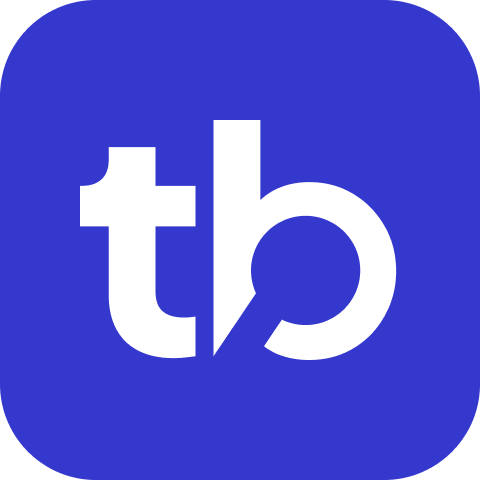How to Integrate WebdriverIO with TestBeats
This guide shows you how to send your WebdriverIO test results to Slack, Microsoft Teams, or Google Chat using TestBeats.
What You'll Achieve
After following this guide, your WebdriverIO tests will automatically send results to your team communication channels, complete with AI-powered failure analysis and detailed reporting.
Prerequisites
Before starting, ensure you have:
- A WebdriverIO project with tests
- Node.js and npm/yarn installed
- TestBeats installed (
npx testbeats@latest --version) - A webhook URL for your communication platform (Slack, Teams, or Chat)
- (Optional) TestBeats API key from app.testbeats.com
Step 1: Configure WebdriverIO to Generate Reports
WebdriverIO supports multiple report formats. Choose the one that best fits your testing setup.
Option A: JUnit Reporter (Recommended)
Install the JUnit reporter:
npm install --save-dev @wdio/junit-reporterUpdate your wdio.conf.js:
// wdio.conf.js
export const config = {
// ... other configuration
reporters: [
'spec',
['junit', {
outputDir: './results',
outputFileFormat: function(options) {
return `results-${options.cid}.xml`
}
}]
],
// ... rest of configuration
}Option B: Cucumber JSON Reporter (For BDD Tests)
If you're using Cucumber with WebdriverIO:
npm install --save-dev @wdio/cucumberjs-json-reporterUpdate your wdio.conf.js:
// wdio.conf.js
export const config = {
framework: 'cucumber',
reporters: [
'spec',
['cucumberjs-json', {
outputDir: './results'
}]
]
}Step 2: Run Your Tests
Execute your WebdriverIO tests:
# Run all tests
npx wdio run wdio.conf.js
# Run specific suite
npx wdio run wdio.conf.js --suite loginStep 3: Choose Your Integration Method
You have two options to send results to TestBeats:
Option A: Command Line (Quick Setup)
For JUnit reports:
npx testbeats@latest publish \
--api-key '<your-api-key>' \
--slack '<your-webhook-url>' \
--junit 'results/results-*.xml'For Cucumber reports:
npx testbeats@latest publish \
--api-key '<your-api-key>' \
--slack '<your-webhook-url>' \
--cucumber 'results/wdio-*.json'Option B: Configuration File (Recommended)
Create testbeats.config.json:
For JUnit reports:
{
"api_key": "<your-api-key>",
"targets": [
{
"name": "slack",
"inputs": {
"url": "<your-webhook-url>"
}
}
],
"results": [
{
"type": "junit",
"files": ["results/results-*.xml"]
}
]
}For Cucumber reports:
{
"api_key": "<your-api-key>",
"targets": [
{
"name": "slack",
"inputs": {
"url": "<your-webhook-url>"
}
}
],
"results": [
{
"type": "cucumber",
"files": ["results/wdio-*.json"]
}
]
}Then run:
npx testbeats@latest publish -c testbeats.config.jsonStep 4: Integrate with Your Workflow
Add scripts to your package.json:
{
"scripts": {
"test:report": "wdio run wdio.conf.js && testbeats publish -c testbeats.config.json"
}
}Example Integration
For a complete example, refer to the WebdriverIO TestBeats example repository.
Next Steps
- Configure additional targets for multiple communication channels
- Set up CI/CD integration for automated reporting
- Explore advanced extensions for enhanced reporting
- Learn about TestBeats Portal features
Need help with a different framework? Check Framework Integrations →