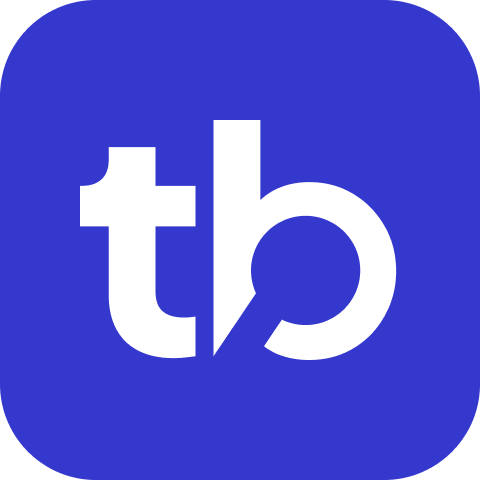Chart Test Summary Extension
This extension attaches a radial gauge representing total pass percentage using QuickChart. It provides a visual representation of your test results that makes it easy to quickly assess the overall health of your test suite.
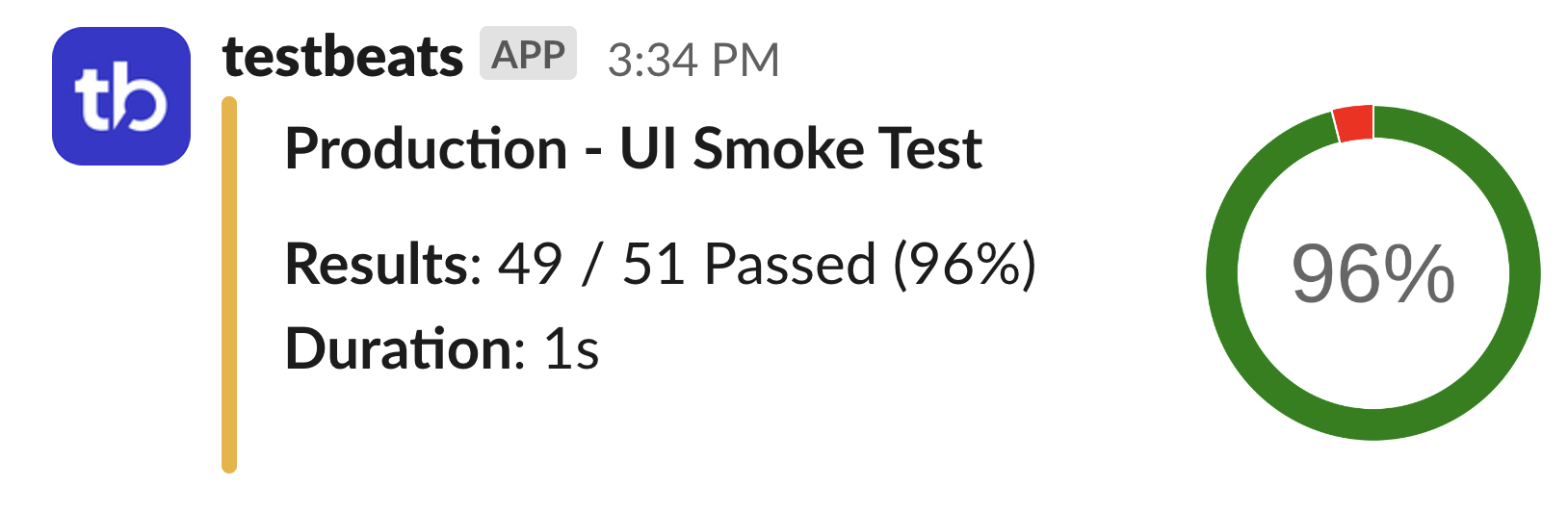
Limitations
This extension is not supported for Google Chat target.
Configuration
Basic Syntax
json
{
"name": "quick-chart-test-summary",
"inputs": {
"url": "<quick-chart-custom-url>"
}
}Parameters
url(string, optional) - QuickChart custom URL- Defaults to
https://quickchart.io - Use custom URL for self-hosted QuickChart instances:
https://your-domain.quickchart.com
- Defaults to
Default Behavior
- Hook:
after-summary - Condition:
passOrFail
Examples
Default Configuration
Use the default QuickChart service:
json
{
"targets": [
{
"name": "teams",
"inputs": {
"url": "{TEAMS_WEBHOOK_URL}"
}
}
],
"extensions": [
{
"name": "quick-chart-test-summary"
}
]
}Custom QuickChart URL
Use a self-hosted or custom QuickChart instance:
json
{
"targets": [
{
"name": "slack",
"inputs": {
"url": "{SLACK_WEBHOOK_URL}"
}
}
],
"extensions": [
{
"name": "quick-chart-test-summary",
"inputs": {
"url": "https://charts.your-company.com"
}
}
]
}Related Documentation
- Extensions Overview - Complete extensions reference
- Configuration Guide - General configuration help
- QuickChart Documentation - Chart customization options