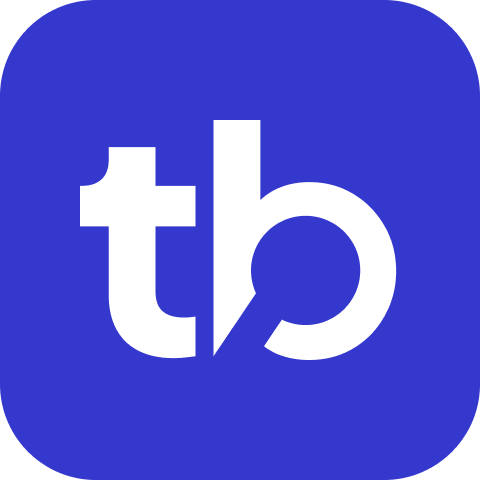Mocha
Mocha is a feature-rich JavaScript test framework running on Node.js and in the browser, making asynchronous testing simple and fun.
This guide explains how to integrate Mocha with TestBeats for centralized and AI-powered reporting.
Prerequisites
TestBeats API Key (optional) - Sign in for free with your Work Email at testbeats portal to have a centralized and AI powered reporting. Once you're signed in, create a new organization and generate an API Key.
In-coming Webhook URL - Create an incoming webhook url for your Slack or Microsoft Teams or Google Chat.
Integration
TestBeats can consume the following reports for publishing test results.
JSON Report
1. Configure Mocha to generate JSON reports
Run tests by updating the default reporter to json.
mocha tests --reporter json2. Configure TestBeats to consume JSON reports
Assume the generated test result file is result.json. Now the test results can be either published using the command line mode or the configuration mode.
2.1 Command Line Mode
First, specify the target name using the appropriate target flag. For example, use the
--slackflag to specify the incoming webhook URL.Next, specify the path to the result files using the appropriate results format flag. For example, use the
--mochaflag for Mocha results.
npx testbeats@latest publish --api-key '<api-key>' --slack '<slack-incoming-webhook-url>' --mocha '<path-to-mocha-report>'# Download the executable via `curl`.
curl https://raw.githubusercontent.com/test-results-reporter/testbeats/main/scripts/download-latest.sh | bash
# After download completes, run the executable based on you operating system.
./testbeats-linux publish --api-key '<api-key>' --slack '<slack-incoming-webhook-url>' --mocha '<path-to-mocha-report>'TIP
- TestBeats API Key is optional.
- Environment variable
TEST_BEATS_API_KEYcan also be used to specify the API key.
2.2 Configuration Mode
Sample testbeats.config.json file
{
"api_key": "<api-key>",
"targets": [
{
"name": "slack",
"inputs": {
"url": "<incoming-webhook-url>"
}
}
],
"results": [
{
"type": "mocha",
"files": ["path/to/result.json"]
}
]
}npx testbeats@latest publish -c path/to/testbeats.config.json# Download the executable via `curl`.
curl https://raw.githubusercontent.com/test-results-reporter/testbeats/main/scripts/download-latest.sh | bash
# After download completes, run the executable based on you operating system.
./testbeats-linux publish -c path/to/testbeats.config.jsonJUnit Report
1. Configure Mocha to generate JUnit reports
Run tests by installing and updating the default reporter to junit.
# install mocha-junit-reporter
npm install mocha-junit-reporter --save-dev
# run tests with mocha-junit-reporter
mocha test --reporter mocha-junit-reporter2. Configure TestBeats to consume JSON reports
Assume the generated test result file is result.xml. Now the test results can be either published using the command line mode or the configuration mode.
2.1 Command Line Mode
First, specify the target name using the appropriate target flag. For example, use the
--slackflag to specify the incoming webhook URL.Next, specify the path to the result files using the appropriate results format flag. For example, use the
--junitflag for Mocha results.
npx testbeats@latest publish --api-key '<api-key>' --slack '<slack-incoming-webhook-url>' --junit '<path-to-junit-report>'# Download the executable via `curl`.
curl https://raw.githubusercontent.com/test-results-reporter/testbeats/main/scripts/download-latest.sh | bash
# After download completes, run the executable based on you operating system.
./testbeats-linux publish --api-key '<api-key>' --slack '<slack-incoming-webhook-url>' --junit '<path-to-junit-report>'TIP
- TestBeats API Key is optional.
- Environment variable
TEST_BEATS_API_KEYcan also be used to specify the API key.
2.2 Configuration Mode
Sample testbeats.config.json file
{
"api_key": "<api-key>",
"targets": [
{
"name": "slack",
"inputs": {
"url": "<incoming-webhook-url>"
}
}
],
"results": [
{
"type": "junit",
"files": ["path/to/result.xml"]
}
]
}npx testbeats@latest publish -c path/to/testbeats.config.json# Download the executable via `curl`.
curl https://raw.githubusercontent.com/test-results-reporter/testbeats/main/scripts/download-latest.sh | bash
# After download completes, run the executable based on you operating system.
./testbeats-linux publish -c path/to/testbeats.config.jsonExample Integration
For a complete example of integrating Mocha with TestBeats, refer to this GitHub repository example.